Tech Support
-
How can I set up or reset my password?
If you have forgotten or need to reset your password, use the Password Manager.
-
How can I connect to the Wi-Fi?
To find out more about WiFi on campus, please visit TAFEQld.edu.au/WiFi.
-
How can I get a student copy of Microsoft office?
Information on how to set up and access Microsoft 365 (formerly Office 365) as a TAFE Queensland student, please visit Microsoft 365 (formerly Office 365) | TAFE Queensland.
You can find TechSupport help on our website: Password and Technical Support for Students | TAFE Queensland
If your query is urgent you can call the TechSupport helpline on 5581 8685 from 8am – 4pm Monday – Friday.